Serve and Package
Dev mode (serve)
app_tvos
The first time you will serve or package an apple profile, a new folder app_tvos will be added in your root project folder. This subproject aims at running your app on Apple device with your own project configuration (name, logo, splash video, etc..).
You’ll be notified everytime an update is applied on the tvos_app_template project, so you can apply them on your side as well.
Caution
To fetch the app template you need to have acces to AWS. So ensure :
- you are logged in to codeartifact,
- you set up environment variable (TVOS requirements | Setup your configuration of aws for tvos)
You absolutely need jq.
After your first grunt serve, ensure that app_tvos folder is not just empy folders.
Solution 1 (on macOS):
Considering you have set up a correct apple profile, then run the following command:
grunt serve --profile=my-tvos-profileYour app is now served on http://<your_ip>:9000 & simulator starts with app.
Solution 2 (only js):
Considering you have set up a correct apple profile, then run the following command :
grunt serve --profile=my-apple-profile --only-jsYour app is now served on http://<your_ip>:9000.
This will work on all OS because it is only serving js and not building any TVOS application
Note
This method may work for non macOS device to serve, and use a VM to build the TVOS application. But this has not been tested and we do not guarantee that it will work.
To run on device or simulator, open app_tvos project from XCode (require MacOS).
open app_tvos/WtvAppTemplate.xcworkspaceYou must declare an Environment Variable with your IP MACHINE to serve App. To configure it go to Product > Scheme > Edit Scheme.
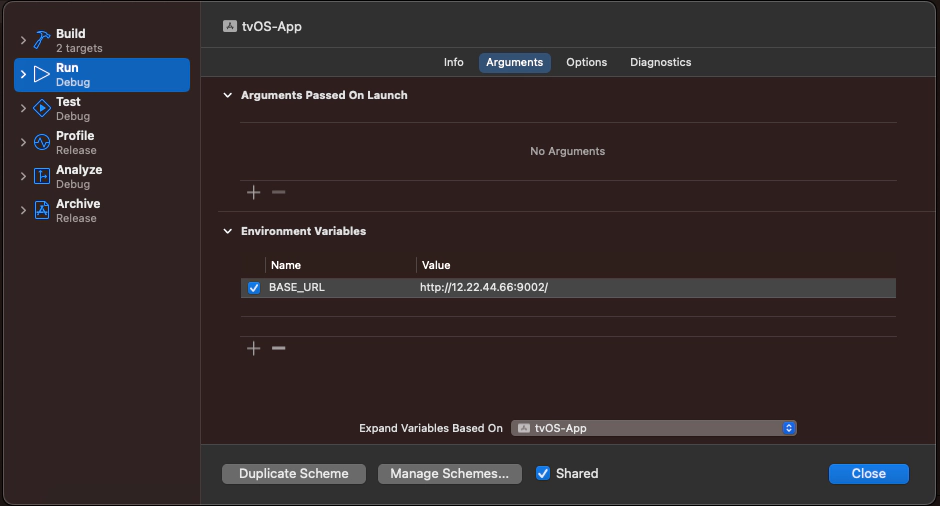
Finally, you can launch your application using the play icon on the top left of xcode.
Packaging
To produce a release ready .xcarchive of the application, you must use Dana build platform (either through your CI/CD workflow or through the dedicated website).
