Primitives
What you will learn
In this tutorial you will learn what are Dana’s primitives and how to use them.
At the end you’ll be able to display the sample below :
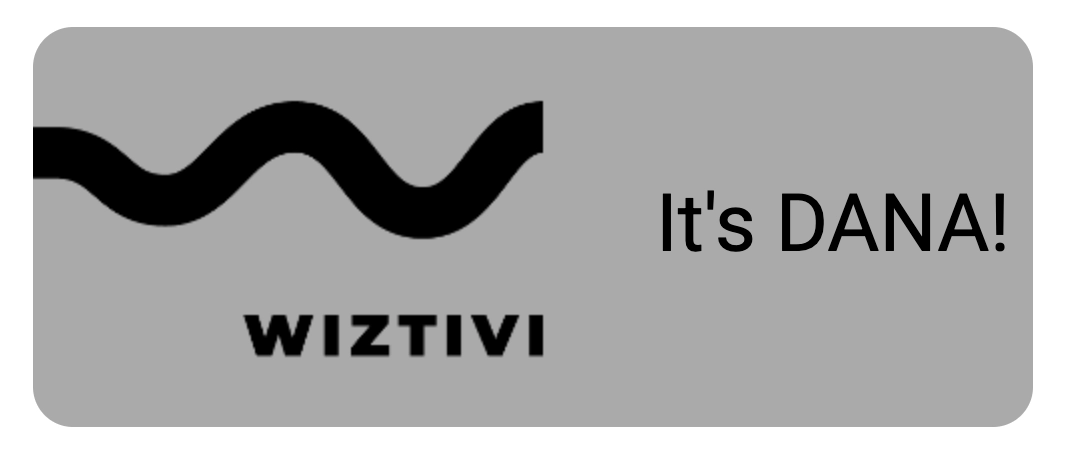
Introduce primitives
As you can see, the sample contains :
- an icon
Dana Logo - a text
It's Dana! - a grey background
Build your own loader
What is this sample composed of ?
To build this sample, Dana provides many primitives (RectanglePrimitive, TextPrimitive, ImagePrimitive, ContainImagePrimitive, CoverImagePrimitive, SpritePrimitive, etc…). For our sample, 3 primitives are needed :
- For the background, use RectanglePrimitive,
- Obviously for text, use the TextPrimitive,
- For icon, it will be ImagePrimitive
Build the sample with primitives
Caution
To add primitives into a view, the View attribute children will allow you to define a list of primitives.
The key is the name of the primitive or view, by this name it will be possible to access to this child in javascript method and style definition.
In this part you will modify the view LoaderView.js.
Illustrating with picture
First, open LoaderView.js, then you can see that an image is already added in children.
As previously explain, the ImagePrimitive is used for the image.
ImagePrimitivehas been imported,- an
ImagePrimitiveis intanciated inchildrencalledimage, - the property
urlofImagePrimitiveis used to define the image’s url
import $View from "@View";
import $Theme from "@Theme";
import $ImagePrimitive from "@ImagePrimitive";
export default $View.declare("LoaderView", {
children: {
image: {
class: $ImagePrimitive,
url: ({theme}) => theme.getImageUrl($Theme.WIZTIVI_LOGO_URL)
}
},
style: {
width: $Theme.FULL_SCREEN_WIDTH,
height: $Theme.FULL_SCREEN_HEIGHT,
image: {
width: 323,
height: 140,
x: 100,
y: 130
}
}
});Caution
With Dana, positioning is in absolute mode. To position the views, you can use the properties x and y.
Coloring with background
Let’s begin with the background by using RectanglePrimitive.
- Import the class
RectanglePrimitive. At the top of the file, add
import $RectanglePrimitive from "@RectanglePrimitive";- Instanciate a
RectanglePrimitiveinchildrenby adding an object as follow:
background: {
class: $RectanglePrimitive,
}Caution
To add style for a view or a primitive, the View attribute style will allow you to define specific style.
There is a limited number of properties for each primitives. You can find them in Style documentation.
To play with style, you should end up with something looking like this :
import $RectanglePrimitive from "@RectanglePrimitive";
export default $View.declare("LoaderView", {
children: /** @lends LoaderView.prototype */ {
background: {
class: $RectanglePrimitive
}
},
style: {
background: {
width: 500,
height: 200,
x: 100,
y: 100,
fillColor: "#AAAAAA",
borderRadius: 20
}
}
});Refresh your page, and you should see a grey rectangle appearing on the page.
Adding text
Let’s repeat the operation for TextPrimitive.
- Import the class
TextPrimitive, - Instanciate a
TextPrimitiveby adding a new object in the propertychildrenof the view, - You can use the property
textofTextPrimitiveto add the value you want
You’ll end up with something like this:
import $TextPrimitive from "@TextPrimitive";
export default $View.declare("LoaderView", {
children: /** @lends LoaderView.prototype */ {
title: {
class: $TextPrimitive,
text: "It's DANA!"
}
},
style: {
title: {
width: 200,
height: 200,
x: 400,
y: 175,
align: "center",
size: 40
}
}
});Summary
Here the diagram of the LoaderView implementation:
Using primitives in a View is a best practice, important to develop complexe UI.
